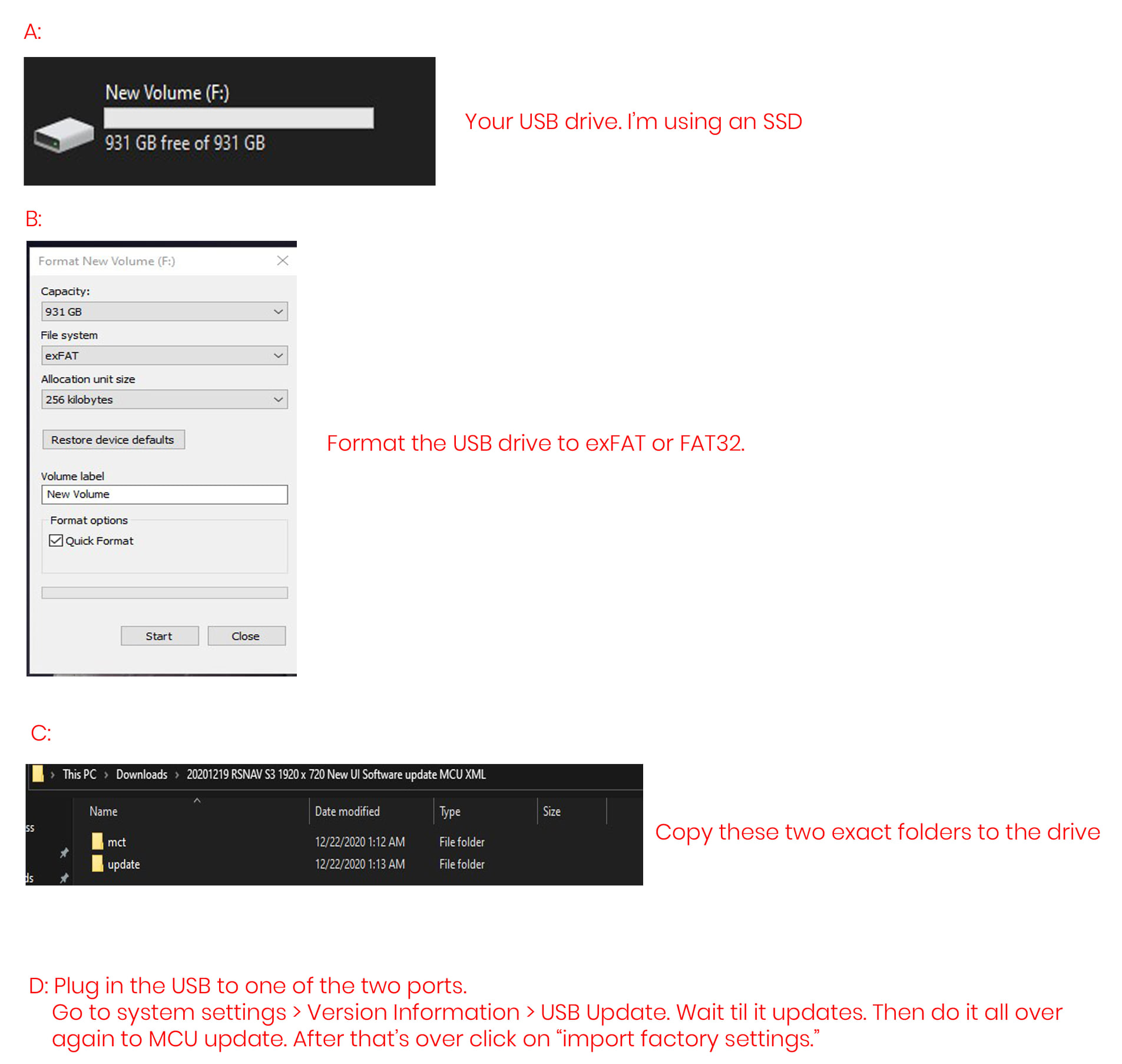Difference between revisions of "S3Update"
(Created page with "== RSNAV S3 Android MCU Updates == '''DO NOT USE THIS ON ANY DEVICE OTHER THAN RSNAV S3 ANDROID SYSTEM.''' '''DO NOT UPDATE IF YOUR DEVICE RESOLUTION IS DIFFERENT. DO NOT US...") |
Daniel-RSNAV (talk | contribs) |
||
| (33 intermediate revisions by 3 users not shown) | |||
| Line 1: | Line 1: | ||
| − | == RSNAV S3 Android | + | == Youtube Instruction by Daniel Polinak == |
| − | '''DO NOT USE THIS ON ANY DEVICE OTHER THAN RSNAV S3 ANDROID SYSTEM.''' | + | |
| − | '''DO NOT UPDATE IF YOUR DEVICE RESOLUTION IS DIFFERENT | + | [https://www.youtube.com/watch?v=KOa_1J01q0w Click here] |
| + | |||
| + | == General scope of the procedure (by Calvin Joo) == | ||
| + | |||
| + | [[File:Exampleaaa.jpg]] | ||
| + | |||
| + | == Step1.RSNAV S3,4 Android System Software Updates(Detailed explanation) == | ||
| + | '''DO NOT USE THIS ON ANY DEVICE OTHER THAN RSNAV S3,4 ANDROID SYSTEM.''' | ||
| + | '''RSNAV S3 Software is NOT compatible with S4 Software. Do NOT cross update and force the updated''' | ||
| + | '''DO NOT UPDATE IF YOUR DEVICE RESOLUTION IS DIFFERENT. DO NOT TURN OFF YOUR CAR WHILE UPDATE IS IN PROGRESS. DO NOT REMOVE USB WHILE UPDATE IS IN PROGRESS.''' | ||
IF WARNINGS ARE NEGLECTED, YOU WILL BREAK YOUR SYSTEM. CONTACT US IF YOU DO NOT KNOW WHAT DEVICE TYPE YOU HAVE. | IF WARNINGS ARE NEGLECTED, YOU WILL BREAK YOUR SYSTEM. CONTACT US IF YOU DO NOT KNOW WHAT DEVICE TYPE YOU HAVE. | ||
| Line 10: | Line 19: | ||
Instruction | Instruction | ||
| − | - Download the appropriate | + | - Download the appropriate zip file from the software repository below on a laptop or PC. |
| − | - Unzip to a USB stick formatted in FAT32. The folder path 'update' must be preserved. (e.g. D:\update\ | + | - Unzip to a USB stick '''formatted''' in '''FAT32'''. The folder path 'update' must be preserved. (e.g. D:\update\update_audi_AD4500_XX.zip) |
| − | - Plug the USB stick into one of the USB ports | + | - Plug the USB stick into one of the USB ports on the device. |
| − | - Go to Car Settings -> System -> Software Version information -> | + | - Go to Car Settings -> System -> Software Version information -> Software update and follow the screen instruction. |
| + | |||
| + | - The device will reboot automatically to normal less than 15 minutes. | ||
| − | + | [https://drive.google.com/drive/folders/1vX_x5ZPS8Cr1svVNTkaALE_2aZOverkx?usp=sharing {Click Here for S3 to go to the software repository}] | |
| − | [https://drive.google.com/drive/folders/ | + | [https://drive.google.com/drive/folders/1bmA487QucmscUu3ZIFfIgu7G_fD0UQ9r?usp=sharing {Click Here for S4 to go to the software repository}] |
Update log | Update log | ||
| + | > Please refer to the log.txt file inside zip, if available. | ||
| − | == RSNAV S3 Android | + | == Step2.RSNAV S3,4 Android MCU Updates(Detailed explanation) == |
| − | '''DO NOT USE THIS ON ANY DEVICE OTHER THAN RSNAV S3 ANDROID SYSTEM.''' | + | '''DO NOT USE THIS ON ANY DEVICE OTHER THAN RSNAV S3,4 ANDROID SYSTEM.''' |
| − | '''DO NOT UPDATE IF YOUR DEVICE RESOLUTION IS DIFFERENT. DO NOT TURN OFF YOUR CAR WHILE UPDATE IS IN PROGRESS. DO NOT REMOVE USB WHILE UPDATE IS IN PROGRESS.''' | + | '''RSNAV S3 Software is NOT compatible with S4 Software. Do NOT cross update and force the updated''' |
| + | '''DO NOT UPDATE IF YOUR DEVICE RESOLUTION IS DIFFERENT. DO NOT USE 3G MMI MCU FOR CONCERT/SYMPHONY DEVICE(VICE-VERSA). DO NOT TURN OFF YOUR CAR WHILE UPDATE IS IN PROGRESS. DO NOT REMOVE USB WHILE UPDATE IS IN PROGRESS.''' | ||
IF WARNINGS ARE NEGLECTED, YOU WILL BREAK YOUR SYSTEM. CONTACT US IF YOU DO NOT KNOW WHAT DEVICE TYPE YOU HAVE. | IF WARNINGS ARE NEGLECTED, YOU WILL BREAK YOUR SYSTEM. CONTACT US IF YOU DO NOT KNOW WHAT DEVICE TYPE YOU HAVE. | ||
| Line 35: | Line 48: | ||
Instruction | Instruction | ||
| − | - Download the appropriate | + | - Download the appropriate MCU file from the software repository below on a laptop or PC. |
| − | - Unzip to a USB stick | + | - Unzip to a USB stick formatted in FAT32. The folder path 'update' must be preserved. (e.g. D:\update\mcuupdate\mcuUpdate_audi_AD4500_xx.mce) |
| − | + | - Plug the USB stick into one of the USB ports on the device. | |
| − | - | + | - Go to Car Settings -> System -> Software Version information -> MCU update and follow the screen instruction. |
| − | - | + | - The device will reboot automatically to normal less than 5 minutes. |
| − | + | [https://drive.google.com/drive/folders/1vX_x5ZPS8Cr1svVNTkaALE_2aZOverkx?usp=sharing {Click Here for S3 to go to the software repository}] | |
| − | [https://drive.google.com/drive/folders/ | + | [https://drive.google.com/drive/folders/1bmA487QucmscUu3ZIFfIgu7G_fD0UQ9r?usp=sharing {Click Here for S4 to go to the software repository}] |
Update log | Update log | ||
| + | > Please refer to the log.txt file inside zip, if available. | ||
| − | == RSNAV S3 Android System Factory Configuration Update == | + | == Step3.RSNAV S3,4 Android System Factory Configuration Update(Detailed explanation) == |
'''READ THIS INSTRUCTION FULLY BEFORE YOU CONDUCT THE UPDATE. THIS IS TO UPDATE FACTORY CONFIGURATION IF YOU CANNOT SEE CERTAIN OPTION UNDER THE FACTORY SETTINGS. THIS RESETS YOUR SAVED CAR PROFILE AND THE SYSTEM WILL NOT WORK PROPERLY UNTIL YOU SET THE CAR PROFILE AGAIN. SYMPTOMS CAN BE GABBLED SCREEN, MMI CONTROL NOT WORKING, NO ANDROID BOOTING, ETC. MAKE SURE READ THE INSTRUCTION FULLY BEFORE YOU UPDATE.''' | '''READ THIS INSTRUCTION FULLY BEFORE YOU CONDUCT THE UPDATE. THIS IS TO UPDATE FACTORY CONFIGURATION IF YOU CANNOT SEE CERTAIN OPTION UNDER THE FACTORY SETTINGS. THIS RESETS YOUR SAVED CAR PROFILE AND THE SYSTEM WILL NOT WORK PROPERLY UNTIL YOU SET THE CAR PROFILE AGAIN. SYMPTOMS CAN BE GABBLED SCREEN, MMI CONTROL NOT WORKING, NO ANDROID BOOTING, ETC. MAKE SURE READ THE INSTRUCTION FULLY BEFORE YOU UPDATE.''' | ||
| Line 58: | Line 72: | ||
Instruction | Instruction | ||
| − | - Download the xml.zip file from the software repository below. | + | - Download the xml.zip file from the software repository below on a laptop or PC. |
| − | - Unzip to a USB stick '''formatted''' in '''FAT32'''. The folder path | + | - Unzip to a USB stick '''formatted''' in '''FAT32'''. The folder path must be preserved. (e.g. D:\mct\config\FactoryConfig_ad4500_xx.xml) |
| − | - Plug the USB stick into one of the USB ports | + | - Plug the USB stick into one of the USB ports on the device. |
- There will be an automatic prompt of factory configuration import. Press 'import' and the system will reboot. | - There will be an automatic prompt of factory configuration import. Press 'import' and the system will reboot. | ||
| Line 68: | Line 82: | ||
''' - If the system reboots normally, go immediately to the Car Settings - Factory Settings - Password '1314' - Car Profile and setup proper car profile for your car. This must be completed in 5 minutes. If you failed to do so, poke a reset hole (on the left side upper hole for 10.25" and 12.3", right under the emergency flasher button for 8.8"). ''' | ''' - If the system reboots normally, go immediately to the Car Settings - Factory Settings - Password '1314' - Car Profile and setup proper car profile for your car. This must be completed in 5 minutes. If you failed to do so, poke a reset hole (on the left side upper hole for 10.25" and 12.3", right under the emergency flasher button for 8.8"). ''' | ||
| − | ''' - If the system does not reboot normally, poke a reset hole (on the left side upper hole for 10.25" and 12.3", right under the emergency flasher button for 8.8") and configure the car profile. If the screen is gabbled, pull off the main plug behind the screen, and then pull off the 4-pin round plug LVDS cable that comes from Audi Radio/Head Unit and inserts the main plug back, this should bring back the Android alive. Proceed to the car profile once booted. ''' | + | ''' - If the system does not reboot normally, poke a reset hole (on the left side upper hole for 10.25" and 12.3", right under the emergency flasher button for 8.8") and configure the car profile. If the screen is gabbled, try to touch the screen to go back to Android. If can't get into Android, then pull off the main plug behind the screen, and then pull off the 4-pin round plug LVDS cable that comes from Audi Radio/Head Unit and inserts the main plug back, this should bring back the Android alive. Proceed to the car profile once booted. ''' |
| + | [https://drive.google.com/drive/folders/1vX_x5ZPS8Cr1svVNTkaALE_2aZOverkx?usp=sharing {Click Here for S3 to go to the software repository}] | ||
| − | [https://drive.google.com/drive/folders/ | + | [https://drive.google.com/drive/folders/1bmA487QucmscUu3ZIFfIgu7G_fD0UQ9r?usp=sharing {Click Here for S4 to go to the software repository}] |
Latest revision as of 12:15, 8 July 2022
Contents
- 1 Youtube Instruction by Daniel Polinak
- 2 General scope of the procedure (by Calvin Joo)
- 3 Step1.RSNAV S3,4 Android System Software Updates(Detailed explanation)
- 4 Step2.RSNAV S3,4 Android MCU Updates(Detailed explanation)
- 5 Step3.RSNAV S3,4 Android System Factory Configuration Update(Detailed explanation)
Youtube Instruction by Daniel Polinak
General scope of the procedure (by Calvin Joo)
Step1.RSNAV S3,4 Android System Software Updates(Detailed explanation)
DO NOT USE THIS ON ANY DEVICE OTHER THAN RSNAV S3,4 ANDROID SYSTEM. RSNAV S3 Software is NOT compatible with S4 Software. Do NOT cross update and force the updated DO NOT UPDATE IF YOUR DEVICE RESOLUTION IS DIFFERENT. DO NOT TURN OFF YOUR CAR WHILE UPDATE IS IN PROGRESS. DO NOT REMOVE USB WHILE UPDATE IS IN PROGRESS. IF WARNINGS ARE NEGLECTED, YOU WILL BREAK YOUR SYSTEM. CONTACT US IF YOU DO NOT KNOW WHAT DEVICE TYPE YOU HAVE.
WE ARE NOT RESPONSIBLE FOR BRICKED DEVICE AND REPAIR WILL BE DONE AT THE COST OF THE BUYER.
UNINSTALL ES FILE EXPLORER UPDATE IF YOU CLICKED YES TO THE ES FILE EXPLORER UPDATE MESSAGE. YOU CAN UNINSTALL THE UPDATE FROM APPS - SETTINGS - APPS - ES FILE EXPLORER - REMOVE UPDATES
Instruction
- Download the appropriate zip file from the software repository below on a laptop or PC.
- Unzip to a USB stick formatted in FAT32. The folder path 'update' must be preserved. (e.g. D:\update\update_audi_AD4500_XX.zip)
- Plug the USB stick into one of the USB ports on the device.
- Go to Car Settings -> System -> Software Version information -> Software update and follow the screen instruction.
- The device will reboot automatically to normal less than 15 minutes.
{Click Here for S3 to go to the software repository}
{Click Here for S4 to go to the software repository}
Update log > Please refer to the log.txt file inside zip, if available.
Step2.RSNAV S3,4 Android MCU Updates(Detailed explanation)
DO NOT USE THIS ON ANY DEVICE OTHER THAN RSNAV S3,4 ANDROID SYSTEM. RSNAV S3 Software is NOT compatible with S4 Software. Do NOT cross update and force the updated DO NOT UPDATE IF YOUR DEVICE RESOLUTION IS DIFFERENT. DO NOT USE 3G MMI MCU FOR CONCERT/SYMPHONY DEVICE(VICE-VERSA). DO NOT TURN OFF YOUR CAR WHILE UPDATE IS IN PROGRESS. DO NOT REMOVE USB WHILE UPDATE IS IN PROGRESS. IF WARNINGS ARE NEGLECTED, YOU WILL BREAK YOUR SYSTEM. CONTACT US IF YOU DO NOT KNOW WHAT DEVICE TYPE YOU HAVE.
WE ARE NOT RESPONSIBLE FOR BRICKED DEVICE AND REPAIR WILL BE DONE AT THE COST OF THE BUYER.
UNINSTALL ES FILE EXPLORER UPDATE IF YOU CLICKED YES TO THE ES FILE EXPLORER UPDATE MESSAGE. YOU CAN UNINSTALL THE UPDATE FROM APPS - SETTINGS - APPS - ES FILE EXPLORER - REMOVE UPDATES
Instruction
- Download the appropriate MCU file from the software repository below on a laptop or PC.
- Unzip to a USB stick formatted in FAT32. The folder path 'update' must be preserved. (e.g. D:\update\mcuupdate\mcuUpdate_audi_AD4500_xx.mce)
- Plug the USB stick into one of the USB ports on the device.
- Go to Car Settings -> System -> Software Version information -> MCU update and follow the screen instruction.
- The device will reboot automatically to normal less than 5 minutes.
{Click Here for S3 to go to the software repository}
{Click Here for S4 to go to the software repository}
Update log > Please refer to the log.txt file inside zip, if available.
Step3.RSNAV S3,4 Android System Factory Configuration Update(Detailed explanation)
READ THIS INSTRUCTION FULLY BEFORE YOU CONDUCT THE UPDATE. THIS IS TO UPDATE FACTORY CONFIGURATION IF YOU CANNOT SEE CERTAIN OPTION UNDER THE FACTORY SETTINGS. THIS RESETS YOUR SAVED CAR PROFILE AND THE SYSTEM WILL NOT WORK PROPERLY UNTIL YOU SET THE CAR PROFILE AGAIN. SYMPTOMS CAN BE GABBLED SCREEN, MMI CONTROL NOT WORKING, NO ANDROID BOOTING, ETC. MAKE SURE READ THE INSTRUCTION FULLY BEFORE YOU UPDATE. WE ARE NOT RESPONSIBLE FOR BRICKED DEVICE AND REPAIR WILL BE DONE AT THE COST OF THE BUYER.
Instruction
- Download the xml.zip file from the software repository below on a laptop or PC.
- Unzip to a USB stick formatted in FAT32. The folder path must be preserved. (e.g. D:\mct\config\FactoryConfig_ad4500_xx.xml)
- Plug the USB stick into one of the USB ports on the device.
- There will be an automatic prompt of factory configuration import. Press 'import' and the system will reboot.
- If the system reboots normally, go immediately to the Car Settings - Factory Settings - Password '1314' - Car Profile and setup proper car profile for your car. This must be completed in 5 minutes. If you failed to do so, poke a reset hole (on the left side upper hole for 10.25" and 12.3", right under the emergency flasher button for 8.8").
- If the system does not reboot normally, poke a reset hole (on the left side upper hole for 10.25" and 12.3", right under the emergency flasher button for 8.8") and configure the car profile. If the screen is gabbled, try to touch the screen to go back to Android. If can't get into Android, then pull off the main plug behind the screen, and then pull off the 4-pin round plug LVDS cable that comes from Audi Radio/Head Unit and inserts the main plug back, this should bring back the Android alive. Proceed to the car profile once booted.