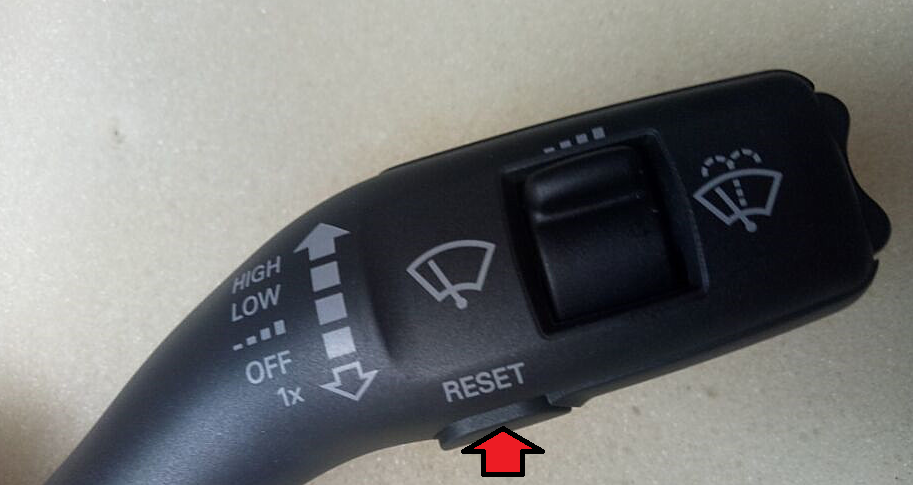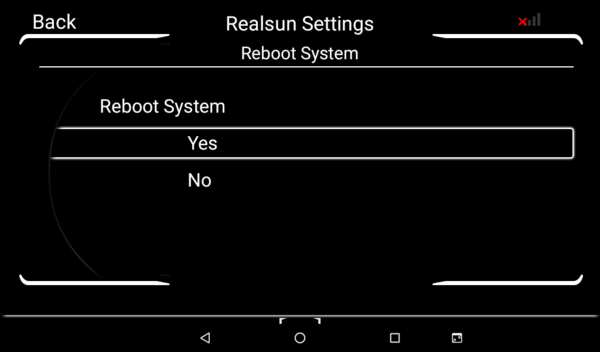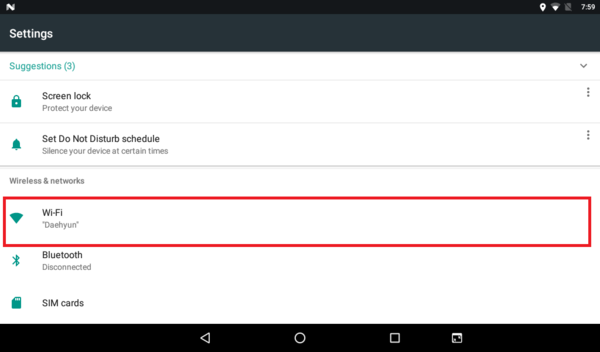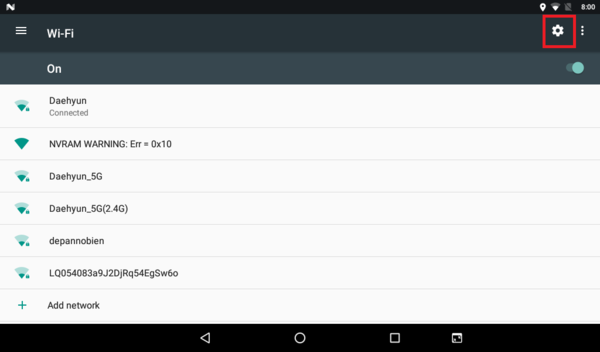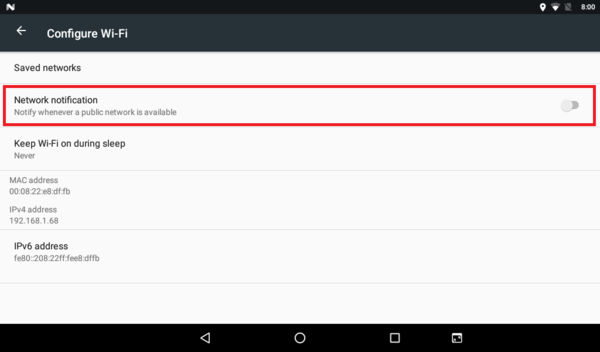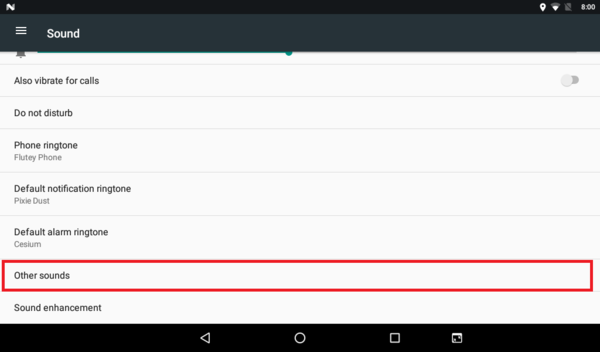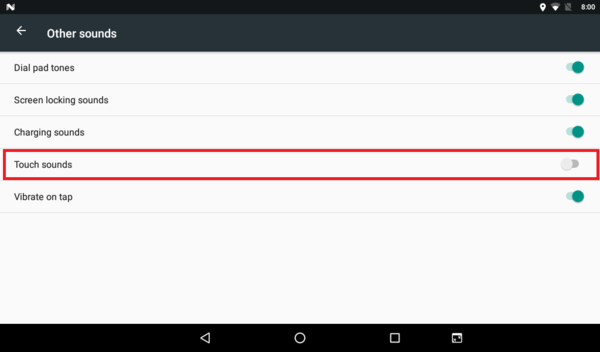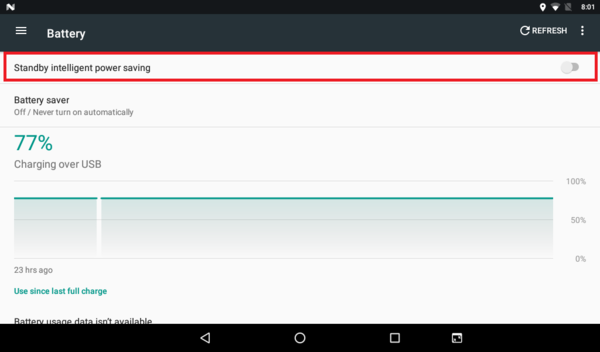Difference between revisions of "Help:Tips"
Daniel-RSNAV (talk | contribs) (→Increase RSNAV android sound output to the maximum) |
Daniel-RSNAV (talk | contribs) (→SIM Card direction:This is NOT the right instructions for RSNAV S2, S3 system. This one is only for S1 system.) |
||
| (25 intermediate revisions by 5 users not shown) | |||
| Line 10: | Line 10: | ||
[[File:stalk.png]] | [[File:stalk.png]] | ||
| − | == | + | == Solving Google Crash error == |
| − | + | This is due to some apps not getting required permission from the system. Normally, each app should prompt permission request, but somehow it's not working well in current system image builds. To solve this follow the following instruction. | |
| − | + | 1) Do the factory reset from Realsun Settings | |
| − | + | 2) Manually correct the date and time according to your location/time zone. This is really important as some encryptions are based on time stamp. | |
| − | + | 3) After this, update all google apps by logging in to the Play Store. Do not install anything else. | |
| − | + | 4) Do followings: | |
| − | |||
| − | |||
For Google Now Launcher | For Google Now Launcher | ||
| Line 33: | Line 31: | ||
* Apps -> Click on the upper right corner three dots -> Click 'Show System' -> Click each app, and give all the permission the app is requiring. | * Apps -> Click on the upper right corner three dots -> Click 'Show System' -> Click each app, and give all the permission the app is requiring. | ||
| − | If the error persists, | + | If the error persists, contact us. |
| − | == SIM Card direction == | + | == SIM Card direction: This is NOT the right instructions for RSNAV S2, S3 system. This one is only for S1 system. == |
10.25" Models | 10.25" Models | ||
| Line 57: | Line 55: | ||
on Phone app | on Phone app | ||
| − | dial to *#*#3646633#*#* | + | dial to *#*#3646633#*#* <- This only works in Android 6.0. For Android 7.0 install an app from playstore that provides you a shortcut to MTK engineering mode. |
After, when MTK engineering mode pops up, | After, when MTK engineering mode pops up, | ||
| Line 69: | Line 67: | ||
If not, try with other SIM card. Often some SIM card gets damaged and not recognized. | If not, try with other SIM card. Often some SIM card gets damaged and not recognized. | ||
It's not important if the SIM card works with other devices, but try another SIM card with the RSNAV Android Device to be sure. | It's not important if the SIM card works with other devices, but try another SIM card with the RSNAV Android Device to be sure. | ||
| + | |||
| + | In 2018, Some network service provider is blocking unregistered IMEI. If you tried multiple SIMs and if SIM card gets often not recognized, then you must call your network service to provide and let them know the IMEI of the device and ask permission to register their networks. | ||
We do test SIM card functionality before we ship every unit. | We do test SIM card functionality before we ship every unit. | ||
| − | == | + | == Regulate RSNAV android sound output to a proper value == |
| + | |||
| + | 1. While playing audio(BT or any other media playback) using the volume thumbwheel on the steering wheel, increase the sound volume to the max. | ||
| + | When prompted that loud sound can damage your ear, click 'yes' to override the volume control. | ||
| + | |||
| + | 2. Go to Apps in the main menu, on Phone app dial to *#*#3646633#*#* <- Android 6.0 only. If this doesn't show the engineering menu, then follow the instructions in https://www.youtube.com/watch?v=e_5CB4zZUGE | ||
| + | |||
| + | For Android 7.0 install an app from play store that provides you with a shortcut to MTK engineering mode. | ||
| + | |||
| + | 3. When MTK engineering mode pops up, go to the 'Hardware Testing' tab by sweeping from right to left and open 'Audio' tab. Go to 'Headset Mode', and set the maximum volume to '''49*'''(preface lift, Audi Standard Sound System) or '''98*'''(facelift, B&O Sound System), press 'Set'. *You can try to find the best value for your sound system by trying numerics between 49 ~ 125, but mostly at 125, there will be crackling sound at max volume. | ||
| + | |||
| + | 4. In Audi original interface's sound setting, maximize the input level of the external audio input. | ||
| + | |||
| + | 5. (BT only) make sure your Phone's Bluetooth volume is set to the maximum. Disable Dolby Atmos for Samsung Phones. | ||
| + | Also, disable the Bluetooth absolute volume control from Bluetooth settings on your Android Phone. | ||
| + | |||
| + | == Music doesn't remember last position in a track == | ||
| + | You're likely playing the music directly from the USB interface. Try copying the files to the internal memory of the device. | ||
| + | |||
| + | == No sound after waking up from standby mode == | ||
| + | |||
| + | [[File:Screencap1.png|border|600px]] | ||
| + | |||
| + | 1. Reboot the device from (Realsun) Setting(in Audi style interface) | ||
| + | |||
| + | [[File:Screencap2.png|border|600px]] | ||
| − | + | [[File:screencap3.png|border|600px]] | |
| − | + | [[File:screencap4.png|border|600px]] | |
| − | 2. | + | 2. Disable network notification from '(Android, pictured)Settings' under Apps. |
| − | + | [[File:screencap5.png|border|600px]] | |
| − | + | [[File:screencap6.png|border|600px]] | |
| − | + | 3. Disable touch sound in Sound tab under the 'Settings'. | |
| − | + | [[File:screencap7.png|border|600px]] | |
| − | 4. | + | 4. Disable 'Standby Intelligent Power Saving'. |
Latest revision as of 15:07, 11 October 2021
Post usage tips here.
Contents
- 1 'External Audio Source Active' message in the instrument cluster
- 2 Solving Google Crash error
- 3 SIM Card direction: This is NOT the right instructions for RSNAV S2, S3 system. This one is only for S1 system.
- 4 SIM card not recognized even if correctly inserted
- 5 Regulate RSNAV android sound output to a proper value
- 6 Music doesn't remember last position in a track
- 7 No sound after waking up from standby mode
'External Audio Source Active' message in the instrument cluster
When you are using the steering wheel left roller button on Android, your instrument cluster would keep show 'External Audio Source Active' message. To clear this message and bring back the speedometer, use the Reset button on the bottom of the right Multifunction wiper control switch stalk instead of any other button in the steering wheel.
Solving Google Crash error
This is due to some apps not getting required permission from the system. Normally, each app should prompt permission request, but somehow it's not working well in current system image builds. To solve this follow the following instruction.
1) Do the factory reset from Realsun Settings
2) Manually correct the date and time according to your location/time zone. This is really important as some encryptions are based on time stamp.
3) After this, update all google apps by logging in to the Play Store. Do not install anything else.
4) Do followings:
For Google Now Launcher
- Go to Android Settings
For RSNAV Audi Launcher
- Go to Apps -> Settings
In Android settings,
- Apps -> Click on the upper right corner three dots -> Click 'Show System' -> Click each app, and give all the permission the app is requiring.
If the error persists, contact us.
SIM Card direction: This is NOT the right instructions for RSNAV S2, S3 system. This one is only for S1 system.
10.25" Models
7", 10.1" Models
SIM card not recognized even if correctly inserted
If you plugged in the SIM correctly, and when it's not recognizing the SIM yet, try following.
Take out sim card, put it in again in the right direction, hear if you can 'click'. Restart device from realsun setting or start the device if it was off. See if the SIM is recognized, if not Go to (Android)Settings -> About -> Model no. -> touch 10 times fast
or
on Phone app dial to *#*#3646633#*#* <- This only works in Android 6.0. For Android 7.0 install an app from playstore that provides you a shortcut to MTK engineering mode.
After, when MTK engineering mode pops up, go to 'Telephony section' -> BSPtelephonyDevTool -> click SIM card missing, then SIM plug OUT and finally IN and then reboot.
Most of the time, this solves the problem.
If not, try with other SIM card. Often some SIM card gets damaged and not recognized. It's not important if the SIM card works with other devices, but try another SIM card with the RSNAV Android Device to be sure.
In 2018, Some network service provider is blocking unregistered IMEI. If you tried multiple SIMs and if SIM card gets often not recognized, then you must call your network service to provide and let them know the IMEI of the device and ask permission to register their networks.
We do test SIM card functionality before we ship every unit.
Regulate RSNAV android sound output to a proper value
1. While playing audio(BT or any other media playback) using the volume thumbwheel on the steering wheel, increase the sound volume to the max. When prompted that loud sound can damage your ear, click 'yes' to override the volume control.
2. Go to Apps in the main menu, on Phone app dial to *#*#3646633#*#* <- Android 6.0 only. If this doesn't show the engineering menu, then follow the instructions in https://www.youtube.com/watch?v=e_5CB4zZUGE
For Android 7.0 install an app from play store that provides you with a shortcut to MTK engineering mode.
3. When MTK engineering mode pops up, go to the 'Hardware Testing' tab by sweeping from right to left and open 'Audio' tab. Go to 'Headset Mode', and set the maximum volume to 49*(preface lift, Audi Standard Sound System) or 98*(facelift, B&O Sound System), press 'Set'. *You can try to find the best value for your sound system by trying numerics between 49 ~ 125, but mostly at 125, there will be crackling sound at max volume.
4. In Audi original interface's sound setting, maximize the input level of the external audio input.
5. (BT only) make sure your Phone's Bluetooth volume is set to the maximum. Disable Dolby Atmos for Samsung Phones. Also, disable the Bluetooth absolute volume control from Bluetooth settings on your Android Phone.
Music doesn't remember last position in a track
You're likely playing the music directly from the USB interface. Try copying the files to the internal memory of the device.
No sound after waking up from standby mode
1. Reboot the device from (Realsun) Setting(in Audi style interface)
2. Disable network notification from '(Android, pictured)Settings' under Apps.
3. Disable touch sound in Sound tab under the 'Settings'.
4. Disable 'Standby Intelligent Power Saving'.