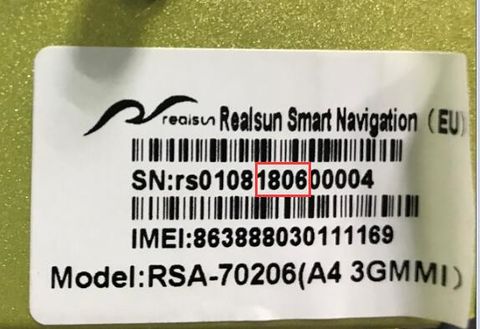Difference between revisions of "Help:Software Update"
Daniel-RSNAV (talk | contribs) (→RSNAV Android System Software Updates(FIRST SOFTWARE TO UPDATE)) |
Daniel-RSNAV (talk | contribs) (→RSNAV Android System Software Updates(FIRST SOFTWARE TO UPDATE)) |
||
| Line 4: | Line 4: | ||
'''PLEASE IDENTIFY YOUR SERIAL NUMBER FIRST, IF YOUR SERIAL NO. CONTAINS NUMERICS 1806(means manufactured IN JUNE, 2018) OR UP IN THE SERIAL NUMBER YOU HAVE VERSION 2.0 OF THE MAIN BOARD. e.g. if your serial no. has 1710 in the digits like below picture, then your unit was made October 2017 and you have 'VERSION 1.0' of the mainboard.''' | '''PLEASE IDENTIFY YOUR SERIAL NUMBER FIRST, IF YOUR SERIAL NO. CONTAINS NUMERICS 1806(means manufactured IN JUNE, 2018) OR UP IN THE SERIAL NUMBER YOU HAVE VERSION 2.0 OF THE MAIN BOARD. e.g. if your serial no. has 1710 in the digits like below picture, then your unit was made October 2017 and you have 'VERSION 1.0' of the mainboard.''' | ||
| − | |||
[[File:Serial_no.jpg|480px]] | [[File:Serial_no.jpg|480px]] | ||
Revision as of 18:13, 28 September 2018
Contents
RSNAV Android System Software Updates(FIRST SOFTWARE TO UPDATE)
PLEASE IDENTIFY YOUR SERIAL NUMBER FIRST, IF YOUR SERIAL NO. CONTAINS NUMERICS 1806(means manufactured IN JUNE, 2018) OR UP IN THE SERIAL NUMBER YOU HAVE VERSION 2.0 OF THE MAIN BOARD. e.g. if your serial no. has 1710 in the digits like below picture, then your unit was made October 2017 and you have 'VERSION 1.0' of the mainboard.
DO NOT UPDATE WITH WRONG VERSION, RESOLUTION, WRONG REGION, WRONG LTE BAND FIRMWARE. IT WILL BREAK YOUR SYSTEM. CONTACT US IF YOU DO NOT KNOW WHAT VERSION AND RESOLUTION YOU HAVE OR WHAT REGION YOU ARE IN. THIS IS THE FIRST SOFTWARE TO UPDATE BEFORE ANY OTHER UPDATE. DO NOT PUT UPDATE.ZIP, MCU_UPDATE, CAN_UPDATE FILES IN ONE SD CARD. DELETE ANY PREVIOUS FILE THAT YOU ARE DONE BEFORE YOU BEGIN ANY NEW PROCEDURE.
Instruction
1. Download firmware file from the link (do not unzip or rename the file). 2. Copy update.zip to the root of TF(MicroSD) card. 3. Insert TF(MicroSD) card to the slot of the device 4. If MX Player launches, exit the program, push out the TF(MicroSD) card and insert it again. 5. When Software update message is prompted, enter '888666' for the password. 6. Do not interrupt until the device restarts automatically. Maintain electricity power by running your motor idle. Do not operate the device or the vehicle. After a successful update, the device will boot up normally. It may reboot 3 or 4 times while updating and it's normal. It may take up to 30 mins to update.
If SDcard is hard to reach First, Put the update.zip file to the USB stick's root. Second, Ignore the password window, then copy update.zip to the SD card using a file manager app. Third, take out and plug in the USB again, then it will show the password window again, input the password 888666 Finally, take out the USB stick when the system reboots.
- RSA-12 10.25", RSA-8 8.8 inch, 1280x480 Resolution, Region North America, HW VERSION 1.0: SW.VER-09181816
- RSA-12 10.25", RSA-8 8.8 inch, 1280x480 Resolution, Region North America, HW VERSION 2.0: SW.VER-09181956
- RSA-12 10.25", RSA-8 8.8 inch, 1280x480 Resolution, Region Europe, Korea, Australia, HW VERSION 1.0: SW.VER-09181906
- RSA-12 10.25", RSA-8 8.8 inch, 1280x480 Resolution, Region Europe, Korea, Australia, HW VERSION 2.0: SW.VER-09182047
- RSA-7, 10.1(RSA-1020X)", RSB-80XXX, RSB-70XXX, 1024x600 Resolution, Region North America, HW VERSION 1.0: SW.VER-09191005
- RSA-7, 10.1(RSA-1020X)", RSB-80XXX, RSB-70XXX, 1024x600 Resolution, Region North America, HW VERSION 2.0: SW.VER-09182240
- RSA-7, 10.1(RSA-1020X)", RSB-80XXX, RSB-70XXX, 1024x600 Resolution, Region Europe, Korea, Australia, HW VERSION 1.0: SW.VER-09182152
- RSA-7, 10.1(RSA-1020X)", RSB-80XXX, RSB-70XXX, 1024x600 Resolution, Region Europe, Korea, Australia, HW VERSION 2.0: SW.VER-09182333
Update Log
- 2018.09.28: Added more OBD device support(all classic Bluetooth OBD II devices except BLE devices), improved sound quality(Frequency response range widen) + support volume control on steering wheel in Android, Carinfo app support switching between RHD and LHD mode, improved stability with CarPlay/Android Auto Dongle, Minor bug fixes and patches.
- 2018.02.01: Steering buttons(All model) and Console button and knob support(MMI only), UI update, Support the factory screen display before the Android boots and Various bug fixes.
- 2018.03.13,14: UI update, 3 Icons(Media, Aux1, Browser) fully customizable - long press to assign an app to the icon, one icon(Navi) customizable function - Long press to assign an app to the icon, Updated and added home screen car images, added a screen off button(tap 'twice' to turn the screen off) and brightness control bar(left 5 grey dot area, swipe to adjust), Added temperature unit option to realsun settings, and stability improvement.
- 2018.03.31, 04.01, 04.02: Support English, Italian, Korean, French, Spanish, Finish, Danish UI, CANBUS info app - 'carinfo' added(Requires CANBUS firmware update).
- 2018.06.03: Fixed Carinfo, Fixed BT call volume issue, Support OBD II BT devices (only those ones with password 1234), Fixed Autoplay(Carplay/Android Auto)dongle continuous USB prompt, Added Steering support for Autoplay dongle and so on.
- 2018.08.06: add more OBD II BT device support(now user can enter passkey for BT device), Fixed Autoplay app stability, fixed intermittant blackout problem.
RSNAV ANDROID SYSTEM CAN BUS Updates(SECOND UDPATE TO DO)
DO NOT UPDATE WITH WRONG RADIO/MMI FIRMWARE. IT WILL BREAK YOUR SYSTEM. CONTACT US IF YOU DO NOT KNOW WHAT RADIO/MMI VERSION YOU HAVE. DO NOT PUT UPDATE.ZIP, MCU_UPDATE, CAN_UPDATE FILES IN ONE SD CARD. DELETE ANY PREVIOUS FILE THAT YOU ARE DONE BEFORE YOU BEGIN ANY NEW PROCEDURE. THIS UPDATE HAS TO BE DONE ONLY BY SD-CARD. IF YOUR SD-CARD IS HARD TO REACH, FIND AN APP THAT MOUNT/UNMOUNT AN SDCARD VIRTUALLY(NOT GUARANTEED TO WORK).
Instruction
1. Download firmware file from the link and rename it to CAN_update.bin 2. Copy Can_update.bin to the root of TF(MicroSD) card. 3. Insert TF(MicroSD) card to the slot of the device 4. If MX Player launches, exit the program, push out the TF(MicroSD) card and insert it again. 5. When CANBUS update message is prompted, enter '888666' for the password. 6. Do not interrupt until the device displays a success message. Maintain electricity power by running your motor idle. Do not operate the device or the vehicle. After successful update, restart the device from 'realsun setting' app.
- B8 Concert/Symphony Radio: 2018-06-03,V119
- B8 3G MMI Basic, 3G MMI High (BNAV, HNAV): 2018-06-03,V201
- B8 3G MMI Plus(HN+): from 2013 Facelift 2018-06-03,V119
- PQ35 Radio
- 8V Radio
RSNAV ANDROID SYSTEM MCU Updates(THIRD SYSTEM UPDATE TO DO)
DO NOT UPDATE WITH WRONG RESOLUTION AND RADIO/MMI FIRMWARE. IT WILL BREAK YOUR SYSTEM. CONTACT US IF YOU DO NOT KNOW WHAT YOUR RESOLUTION IS AND WHAT RADIO/MMI VERSION YOU HAVE. DO NOT PUT UPDATE.ZIP, MCU_UPDATE, CAN_UPDATE FILES IN ONE SD CARD. DELETE ANY PREVIOUS FILE THAT YOU ARE DONE BEFORE YOU BEGIN ANY NEW PROCEDURE. THIS UPDATE HAS TO BE DONE ONLY BY SD-CARD. IF YOUR SD-CARD IS HARD TO REACH, FIND AN APP THAT MOUNT/UNMOUNT AN SDCARD VIRTUALLY(NOT GUARANTEED TO WORK). If you updated with wrong resolution firmware, you'll get a brick with white line on the screen. To fix it, just plug USB keyboard into RSNAV USB Port, then insert SD card with the correct version of the mcu_update, type 888666 on keyboard and press ENTER twice and wait few minutes.
Instruction
1. Download firmware file from the link. 2. Copy mcu_update.bin to the root of TF(MicroSD) card. 3. Insert TF(MicroSD) card to the slot of the device 4. If MX Player launches, exit the program, push out the TF(MicroSD) card and insert it again. 5. When MCU update message is prompted, enter '888666' for the password. 6. Do not interrupt until the device restarts automatically. Maintain electricity power by running your motor idle. Do not operate the device or the vehicle. After successful update, the device will boot up normally. It may take up to 5 mins to update.
CONCERT/SYMPHONY RADIO, 1024X600 (4.2.XXXX)
CONCERT/SYMPHONY RADIO, 1280X480 (5.2.XXXX)
3G MMI BASIC(LOW RES.), 1024X600 (4.6.XXXX)
3G MMI BASIC(LOW RES.), 1280X480 (5.6.XXXX)
3G MMI HIGH, PLUS, 1024X600 (4.3.XXXX)
3G MMI HIGH, PLUS, 1280X480 (5.3.XXXX)
CarPlay USB Dongle Software Updates
Click Here to download the app(occasionally updated) Maintained by another dealer
Latest available firmware .img and .apk files for the dongle (as of August 2018). From this version you can update online without the need to flash the update to the device. ** If you have updated to the latest iOS 12 Operating System, you will need to apply both the .img and .apk updates from the link, and then perform an "over the air" update to the software on the AutoBox dongle. Once all of the updates have been completed, the iOS 12 device will function as expected with the dongle and Apple CarPlay. Video showing September update to support iOS 12 devices
Stable Version for 10.25" 12.17, shipping default version.
Video showing dongle update process
EasyConnected(mirrorlink app) Updates
- Only works for licensed hardware.