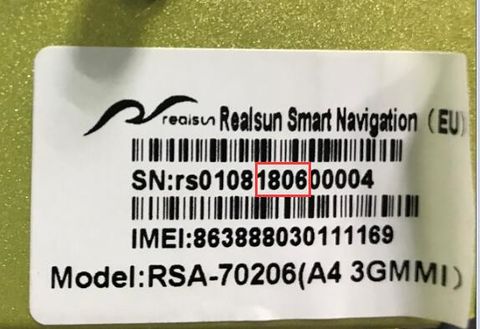Difference between revisions of "Help:Software Update"
Daniel-RSNAV (talk | contribs) (→RSNAV ANDROID SYSTEM CAN BUS Updates(SECOND UDPATE TO DO)) |
(→RSNAV Android System Software Updates(FIRST SOFTWARE TO UPDATE)) |
||
| Line 25: | Line 25: | ||
Third, After the completion of the copy, take out and plug in the USB stick again, then it will show the password window again, input the password 888666. After reboot, the update will begin. | Third, After the completion of the copy, take out and plug in the USB stick again, then it will show the password window again, input the password 888666. After reboot, the update will begin. | ||
| − | * | + | * DO NOT UPDATE UNTIL FURTHER NOTICED. |
| − | |||
| − | |||
| − | |||
| − | |||
| − | |||
| − | |||
| − | |||
For RSB Models, you must change the home screen car images to right one for your car (e.g. Q3) in Settings menu from the home screen. This will make sure that the system learns it is now installed in Q3, A3(8Vs), Not A4(B8s, B9) or Q5(8Rs). | For RSB Models, you must change the home screen car images to right one for your car (e.g. Q3) in Settings menu from the home screen. This will make sure that the system learns it is now installed in Q3, A3(8Vs), Not A4(B8s, B9) or Q5(8Rs). | ||
Revision as of 13:37, 30 December 2018
Contents
RSNAV Android System Software Updates(FIRST SOFTWARE TO UPDATE)
PLEASE IDENTIFY YOUR SERIAL NUMBER FIRST, IF YOUR SERIAL NO. CONTAINS NUMERICS 1806(means manufactured IN JUNE, 2018) OR UP IN THE SERIAL NUMBER YOU HAVE VERSION 2.0 OF THE MAIN BOARD. e.g. if your serial no. has 1710 in the digits like below picture, then your unit was made October 2017 and you have 'VERSION 1.0' of the mainboard. UP TO 1805 -> HARDWARE VERSION 1.0, FROM 1806 -> HARDWARE VERSION 2.0
DO NOT UPDATE WITH WRONG VERSION, RESOLUTION, WRONG REGION, WRONG LTE BAND FIRMWARE. IT WILL BREAK YOUR SYSTEM. CONTACT US IF YOU DO NOT KNOW WHAT VERSION AND RESOLUTION YOU HAVE OR WHAT REGION YOU ARE IN. THIS IS THE FIRST SOFTWARE TO UPDATE BEFORE ANY OTHER UPDATE. DO NOT PUT UPDATE.ZIP, MCU_UPDATE, CAN_UPDATE FILES IN ONE SD CARD. DELETE ANY PREVIOUS FILE THAT YOU ARE DONE BEFORE YOU BEGIN ANY NEW PROCEDURE.
Instruction
YouTube Video Instruction 1. Download firmware file from the link (do not unzip or rename the file). 2. Copy update.zip to the root of TF(MicroSD) card. 3. Insert TF(MicroSD) card to the slot of the device 4. If MX Player launches, exit the program, push out the TF(MicroSD) card and insert it again. 5. When Software update message is prompted, enter '888666' for the password. 6. Do not interrupt until the device restarts automatically. Maintain electricity power by running your motor idle. Do not operate the device or the vehicle. After a successful update, the device will boot up normally. It may reboot 3 or 4 times while updating and it's normal. It may take up to 30 mins to update.
If SDcard is hard to reach YouTube Video Instruction First, Put the 'update.zip'(do not change the name) file to the USB stick's root using windows PC, and the USB stick must be formatted in FAT32 or exFAT, then Insert the USB stick to the RSNAV'USB port. Second, Press Cancel on the password window, go to app, run file manager, and then copy update.zip to the external SD card root using a file manager app. Third, After the completion of the copy, take out and plug in the USB stick again, then it will show the password window again, input the password 888666. After reboot, the update will begin.
- DO NOT UPDATE UNTIL FURTHER NOTICED.
For RSB Models, you must change the home screen car images to right one for your car (e.g. Q3) in Settings menu from the home screen. This will make sure that the system learns it is now installed in Q3, A3(8Vs), Not A4(B8s, B9) or Q5(8Rs).
Update Log
- 2018.12.01: 10.25" Main interface update - added date, speed, seatbelt, door open information. Solved mic echo issue. Sound mixing(Enabling Ruixun BT/Navigation guidance voice to be heard in Radio/Sat Radio only in front right speaker) can be activated/deactivated in the setting. Fahrenheit display error corrected. For Concert, the excessive volume on Ruixun BT handsfree was now resolved. BT app caller screen now has on-screen volume control. Now prev/next track control is supported on the left side roller of the steering wheel(up - prev/down - next) on Ruixun BT app(only). Press mode button long(3 secs or more) and the left roller function will switch between prev/next track seeking mode and previous navigating function. Now, MMI control console is supported in Apple CarPlay and Android Auto through Autoplay,Autokit dongle.
- 2018.09.28: Added more OBD device support(all classic Bluetooth OBD II devices except BLE devices), improved sound quality(Frequency response range widen) + support volume control on steering wheel in Android, Carinfo app support switching between RHD and LHD mode, improved stability with CarPlay/Android Auto Dongle, Minor bug fixes and patches. Activated 'Hearing Navigation guide voices, Ruixun_BT sounds while in AM/FM Radio and Sat Radio' - For this, if you have 3G MMI supporting models and you must connect centre dash speaker bypass lines to centre dash speaker if you skipped the procedure at your installation.
- 2018.02.01: Steering buttons(All model) and Console button and knob support(MMI only), UI update, Support the factory screen display before the Android boots and Various bug fixes.
- 2018.03.13,14: UI update, 3 Icons(Media, Aux1, Browser) fully customizable - long press to assign an app to the icon, one icon(Navi) customizable function - Long press to assign an app to the icon, Updated and added home screen car images, added a screen off button(tap 'twice' to turn the screen off) and brightness control bar(left 5 grey dot area, swipe to adjust), Added temperature unit option to realsun settings, and stability improvement.
- 2018.03.31, 04.01, 04.02: Support English, Italian, Korean, French, Spanish, Finish, Danish UI, CANBUS info app - 'carinfo' added(Requires CANBUS firmware update).
- 2018.06.03: Fixed Carinfo, Fixed BT call volume issue, Support OBD II BT devices (only those ones with password 1234), Fixed Autoplay(Carplay/Android Auto)dongle continuous USB prompt, Added Steering support for Autoplay dongle and so on.
- 2018.08.06: add more OBD II BT device support(now user can enter passkey for BT device), Fixed Autoplay app stability, fixed intermittant blackout problem.
RSNAV ANDROID SYSTEM CAN BUS Updates(SECOND UDPATE TO DO)
UPDATE THIS SOFTWARE AGAIN IF YOU HAVE CANBUS RELATED ISSUES SUCH AS LOSING DYNAMIC PARKING GUIDELINE, OEM PARKING SENSOR MALFUNCTION IN RSNAV REAR CAMERA VIEW WITH PARKING SENSORS, OR THE SYSTEM DOES NOT GO OFF AUTOMATICALLY AFTER 10 MINUTES SINCE YOUR CAR IS LOCKED.
DO NOT UPDATE WITH WRONG RADIO/MMI FIRMWARE. IT WILL BREAK YOUR SYSTEM. CONTACT US IF YOU DO NOT KNOW WHAT RADIO/MMI VERSION YOU HAVE. DO NOT PUT UPDATE.ZIP, MCU_UPDATE, CAN_UPDATE FILES IN ONE SD CARD. DELETE ANY PREVIOUS FILE THAT YOU ARE DONE BEFORE YOU BEGIN ANY NEW PROCEDURE. THIS UPDATE HAS TO BE DONE ONLY BY SD-CARD. IF YOUR SD-CARD IS HARD TO REACH, FIND AN APP THAT MOUNT/UNMOUNT AN SDCARD VIRTUALLY(NOT GUARANTEED TO WORK).
Instruction
1. Download firmware file from the link and rename it to CAN_update.bin 2. Copy Can_update.bin to the root of TF(MicroSD) card. 3. Insert TF(MicroSD) card to the slot of the device 4. If MX Player launches, exit the program, push out the TF(MicroSD) card and insert it again. 5. When CANBUS update message is prompted, enter '888666' for the password. 6. Do not interrupt until the device displays a success message. Maintain electricity power by running your motor idle. Do not operate the device or the vehicle. After a successful update, restart the device from 'realsun setting' app.
- B8 Concert/Symphony Radio: 2018-06-03,V119
- B8 3G MMI Basic, 3G MMI High (BNAV, HNAV): 2018-06-07,V200 2018-10-08,V201
- B8 3G MMI Plus(HN+): from 2013 Facelift 2018-06-03,V119
- 8V: Contact us
- PQ35 Radio: Contact us
- 8W, 80A: Contact us
RSNAV ANDROID SYSTEM MCU Updates(THIRD SYSTEM UPDATE TO DO)
DO NOT UPDATE THIS UNLESS YOU HAVE CONTACTED US AND ASKED TO DO UPDATE THIS FIRMWARE. THIS FIRMWARE IS NOT MEANT TO BE UPDATED FREQUENTLY BY USER/ DO UPDATE THIS ONLY WHEN WE, RSNAV, ASKED TO DO SO. THIS UPDATE ONLY AFFECTS MINOR DISPLAY SETTINGS AND SOUND OUTPUT ADJUSTMENT. IT WILL NOT FIX ANYTHING OTHER THAN AUDIO-VISUAL HARDWARE SETTINGS. THIS DOES NOT FIX ANY HARDWARE MALFUNCTION DUE TO FAILING COMPONENT OR DAMAGE
DO NOT UPDATE WITH WRONG RESOLUTION AND RADIO/MMI FIRMWARE. IT WILL BREAK YOUR SYSTEM. CONTACT US IF YOU DO NOT KNOW WHAT YOUR RESOLUTION IS AND WHAT RADIO/MMI VERSION YOU HAVE. DO NOT PUT UPDATE.ZIP, MCU_UPDATE, CAN_UPDATE FILES IN ONE SD CARD. DELETE ANY PREVIOUS FILE THAT YOU ARE DONE BEFORE YOU BEGIN ANY NEW PROCEDURE. THIS UPDATE HAS TO BE DONE ONLY BY SD-CARD. IF YOUR SD-CARD IS HARD TO REACH, FIND AN APP THAT MOUNT/UNMOUNT AN SDCARD VIRTUALLY(NOT GUARANTEED TO WORK). If you updated with wrong resolution firmware, you'll get a brick with white line on the screen. To fix it, just plug USB keyboard into RSNAV USB Port, then insert SD card with the correct version of the mcu_update, type 888666 on keyboard and press ENTER twice and wait few minutes.
Instruction
1. Download firmware file from the link. 2. Copy mcu_update.bin to the root of TF(MicroSD) card. 3. Insert TF(MicroSD) card to the slot of the device 4. If MX Player launches, exit the program, push out the TF(MicroSD) card and insert it again. 5. When MCU update message is prompted, enter '888666' for the password. 6. Do not interrupt until the device restarts automatically. Maintain electricity power by running your motor idle. Do not operate the device or the vehicle. After successful update, the device will boot up normally. It may take up to 5 mins to update.
CONCERT/SYMPHONY RADIO, 1024X600 (4.2.1207)
CONCERT/SYMPHONY RADIO, 1280X480 (5.2.1207)
3G MMI BASIC(LOW RES.), 1024X600 (4.6.1207)
3G MMI BASIC(LOW RES.), 1280X480 (5.6.1207)
3G MMI HIGH, PLUS, 1024X600 (4.3.1207)
3G MMI HIGH, PLUS, 1280X480 (5.3.1207)
8V 2013-2016 Radio/+/MMI Navigation LOW, 5.8 inch Screen
8V 2017+ without Navigation and 8V with MIB MMI+/HIGH factory navigation 2013+
2018-12-07: Fixes Micro Controler Chip related bugs.
CarPlay USB Dongle Software Updates
Please advised that do not update Autokit/AutoPlay software and Dongle Box version unnecessarily. Only the version below is proven safe for RSNAV devices. Other versions may cause screen blackout in Audi interface or steering button malfunction.
Stable version 07.13.1014 for AutoPlay.apk for USB Adaptor labelled CarPlay/Android Auto Dongle Download
Stable Version 07.13.1014 for Autokit.apk for Autokit labelled CarPlay/Android Auto DongleDownload
Stable Version Box Image Download
Downgrading Box Image: Download both apk and image file above. Put both files into a USB stick. Plug the USB thumb into RSNAV device. Run file manager app and install autokit/autoplay app. Disconnect USB thumb and connect CarPlay/Android auto dongle. Run Autokit/Autoplay app, plug USB thumb into the dongle, then it will downgrade the box image firmware. Follow the screen instruction.
If you see any error message like 'This dongle is not authorized' or any similar message, then try another app. E.g. Installed Autokit, getting the above error message, then uninstall Autokit in Apps, Settings(Android), and install AutoPlay. (Vice Versa)
CarPlay/Android Auto app/firmware repository If you are having random music play stop or stability issue, you may want to try different versions of Autoplay/Autokit* app and firmware image that works the best with your setup. Click here to go to the repository See 'yunlian' folder for Autokit Apps.
Use this if your dongle is labelled with AutoPlay or USB Adaptor Click Here to download the app(occasionally updated)
Use this if your dongle is labelled with AutoKit Click here to download
Video showing September update to support iOS 12 devices
Video showing dongle update process
EasyConnected(mirrorlink app) Updates
- Only works for licensed hardware.