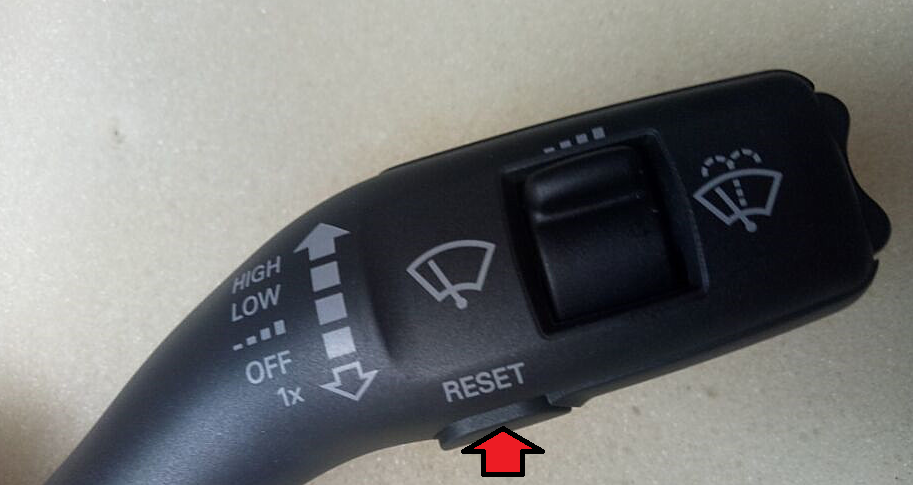Difference between revisions of "Help:Tips"
Daniel-RSNAV (talk | contribs) (→SIM Card direction) |
Daniel-RSNAV (talk | contribs) (→SIM Card direction and SIM card not recognized) |
||
| Line 35: | Line 35: | ||
If the error persists, do 'Coin battery' installation specified in the Projects and Modifications of this wiki. | If the error persists, do 'Coin battery' installation specified in the Projects and Modifications of this wiki. | ||
| − | == SIM Card direction | + | == SIM Card direction == |
10.25" Models | 10.25" Models | ||
| Line 45: | Line 45: | ||
[[File:7inchsim.jpg|border|600px]] | [[File:7inchsim.jpg|border|600px]] | ||
| − | + | == SIM card not recognized even if correctly inserted == | |
| + | |||
| + | If you plugged in the SIM correctly, and when it's not recognizing the SIM yet, try following. | ||
Take out sim card, put it in again in the right direction, hear if you can 'click'. | Take out sim card, put it in again in the right direction, hear if you can 'click'. | ||
Revision as of 11:27, 25 March 2018
Post usage tips here.
Contents
'External Audio Source Active' message in the instrument cluster
When you are using the steering wheel left roller button on Android, your instrument cluster would keep show 'External Audio Source Active' message. To clear this message and bring back the speedometer, use the Reset button on the bottom of the right Multifunction wiper control switch stalk instead of any other button in the steering wheel.
Bluetooth Serial Communication Problem
DO NOT INSTALL torque app until further noticed or force any kind of bluetooth setting change from android system.
The BT is not like normal smartphone BT. It's special one designed to receive a2dp music streaming, handsfree call whereas a normal smartphone does send a2dp music streaming and send handsfree call.
If you install torque or any other app that induces BT module to work like normal smart phone, then the BT capability will be lost.
To fix this, there is no way but do factory restore in the realsun setting.
Solving Google Crash error
This is due to some apps not getting required permission from the system. Normally, each app should prompt permission request, but somehow it's not working well in current system image builds. To solve this follow the following instruction.
For Google Now Launcher
- Go to Android Settings
For RSNAV Audi Launcher
- Go to Apps -> Settings
In Android settings,
- Apps -> Click on the upper right corner three dots -> Click 'Show System' -> Click each app, and give all the permission the app is requiring.
If the error persists, do 'Coin battery' installation specified in the Projects and Modifications of this wiki.
SIM Card direction
10.25" Models
7", 10.1" Models
SIM card not recognized even if correctly inserted
If you plugged in the SIM correctly, and when it's not recognizing the SIM yet, try following.
Take out sim card, put it in again in the right direction, hear if you can 'click'. Restart device from realsun setting or start the device if it was off. See if the SIM is recognized, if not Go to (Android)Settings -> About -> Model no. -> touch 10 times fast
or
on Phone app dial to *#*#3646633#*#*
After, when MTK engineering mode pops up, go to 'Telephony section' -> BSPtelephonyDevTool -> click SIM card missing, then SIM plug OUT and finally IN and then reboot.
Most of the time, this solves the problem.
If not, try with other SIM card. Often some SIM card gets damaged and not recognized. It's not important if the SIM card works with other devices, but try another SIM card with the RSNAV Android Device to be sure.
We do test SIM card functionality before we ship every unit.