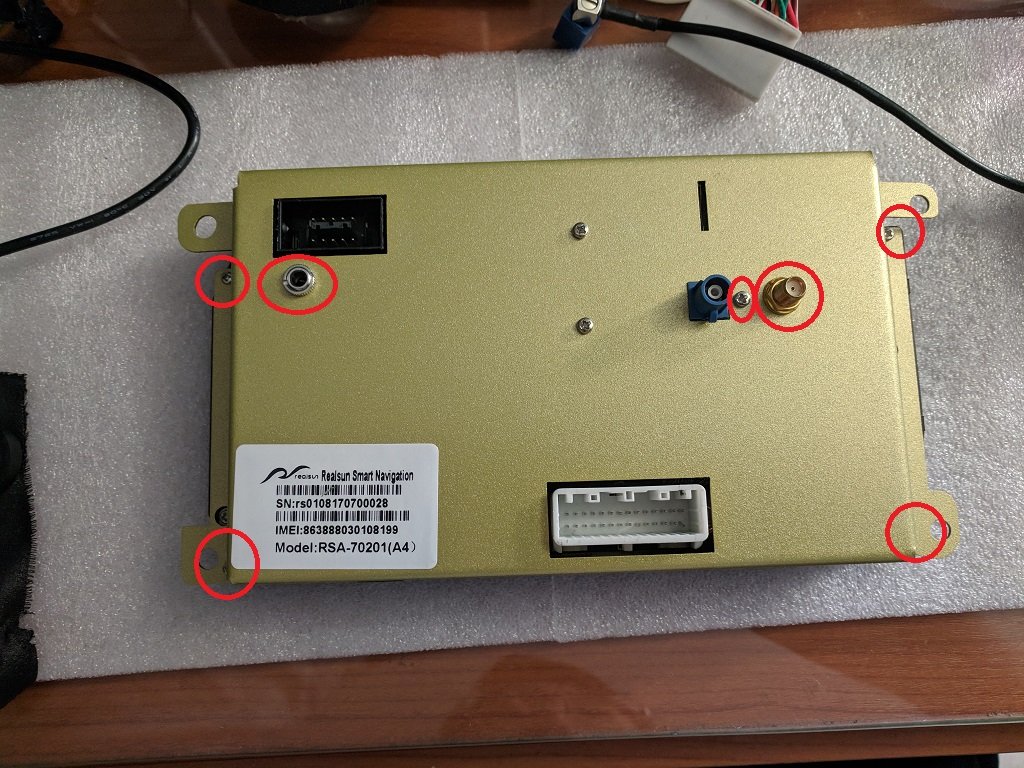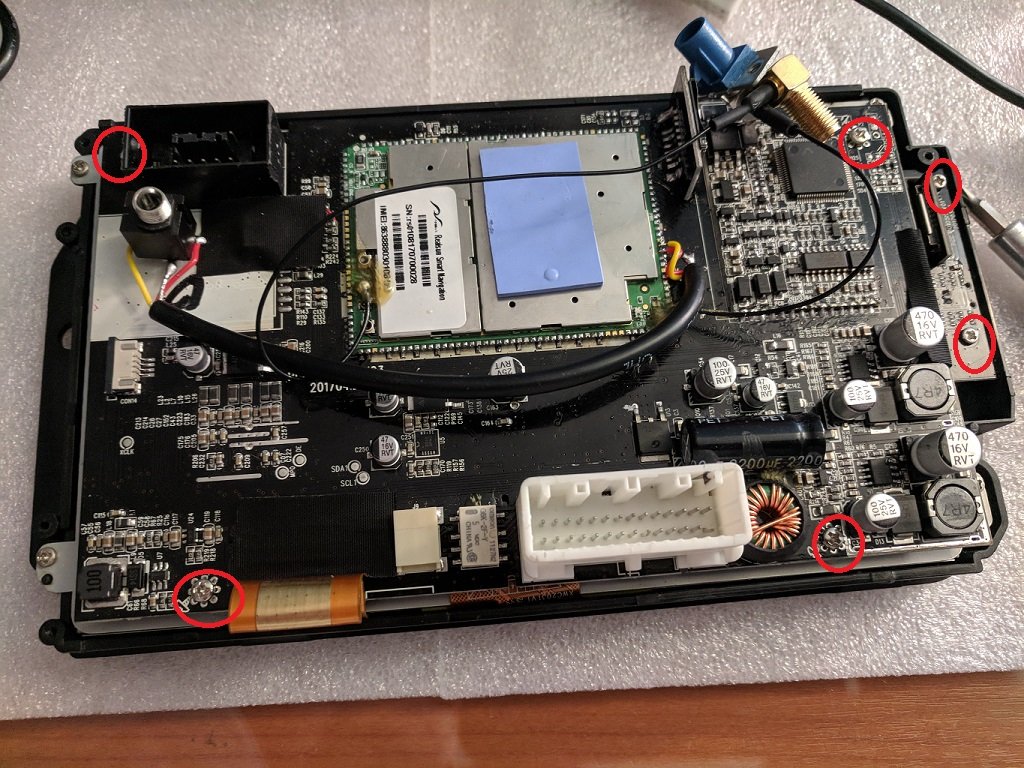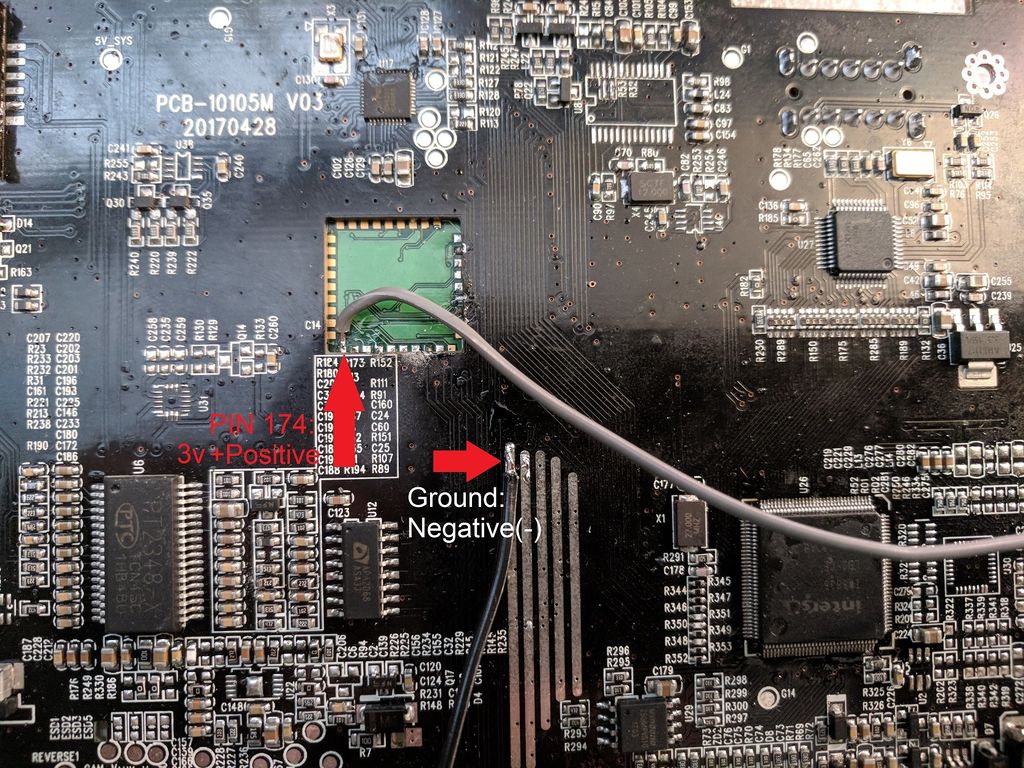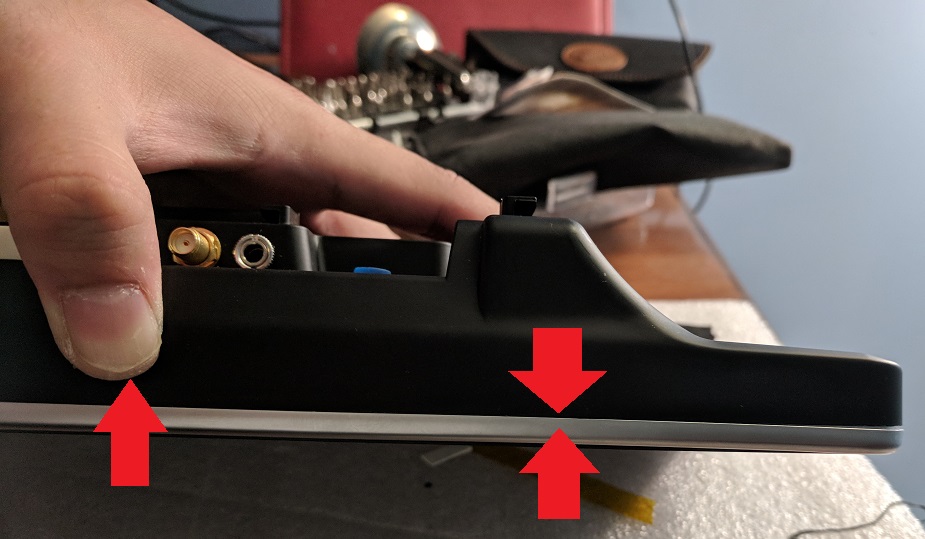Projects
Post projects and modifications here.
Contents
Root Android 6.0 RSNAV
- You will need a USB Male Type A to Male type A cable to connect a laptop to the usb connector of the RSNAV.
- Download the Windows version of the Root App from Kingoroot.
- Now for me, my laptop would not register the RSNAV over usb except when the RSNAV is booting. The key for getting the root to work was basically trying it multiple times while the RSNAV had just started, using the reboot option in the Realsun settings app. Eventually the kingoroot app said it was successful, it had loaded a SuperUser manager app, and I was able to confirm that the root had taken on the RSNAV.
Always on RSNAV
- Goal of this project is to have the device stay powered on after car is turned off.
- We need to know what wire to tap into on the RSNAV, and what voltage and amperage battery would be required.
RSNAV Coin battery
This is no longer necessary for any products shipped after April, 2nd, 2018.
*Project: Add coin battery to keep time.
WARNING: PROCEED AT YOUR OWN RISK. ANY DAMAGE CAUSED FROM ATTEMPTING THIS MODIFICATION IS NOT COVERED BY THE RSNAV PRODUCT WARRANTY.FROM 2ND, APRIL, 2018, YOU DON'T NEED TO DO IT.
Required: CR2032 Battery, CR2032 Battery holder, Soldering iron, Solder, Thin electric wires, and basic soldering and assembly skill.
For RSA-70XXX, 10XXX
1. Remove 5 screws as well as the bolts and washers holding the audio jack and the mobile antenna connector
2. It should look like below before you lift up the backplate. Carefully lift up the backplate a bit. Detach the audio jack and antenna connectors from the backplate.
You may feel resistance while lifting up and that is normal as the thermal pad is sticky. Proceed to lift as you are clear of all the connectors from the back plate
3. With the backplate removed, remove the 6 screws circled in red and flip the board from the top.
4. Be careful not to press the daughter board assembly with the mic and SD card slot, as it can be easily broken if you apply any pressure to it.
5. On the backside of the motherboard, locate PIN 174 shown below. Solder a wire to the pin. Do not short this pin with any other adjacent pins.
The wire attached to PIN 174 is the positive supply of 3V. Also, solder another wire to any ground point of your choice or simply tap into exactly the same point for the negative pole(ground).
6. Everything should look exactly like the image below before you assemble the mainboard back to the display assembly. Proceed to reassemble and take out the wires like in the image below.
7. Solder the wires to the corresponding terminals of the coin battery slot. Failure to install the battery correctly may harm the device. (Make sure the + is facing towards you as you install the battery into the holder). Check soldering on terminals, insulate, and mount the coin battery slot using hot glue or your choice of adhesive, fixing mount. Finally, insert a CR2032 battery. This battery may be replaced every few years.
For RSA-12XXX
1. Remove the flip covers and 2 screws as well as the bolts and washers holding the audio jack and the mobile antenna connector
2. Push the bottom with finger, than there will be a gap between the back housing and the silver rim. Try to widen the gap with gentle force. If you use a sharp object, you are likely to damage the plastics.
3. In this case, there was a gap in an edge. Pry the point carefully and the back housing will start to fall apart. Do not try to remove the back cover at once with excessive force. Carefully pry up little by little checking if there is any interference. Sometimes the mainboard is interfering with the latch on the back housing. Squeeze the plastic housing a bit to clear it out.
4. Remove 4 screws and ribbon cable to the mic and reset button daughter board.
5. Flip the mainboard as shown.
6. On the backside of the motherboard, locate PIN 174 shown below. Solder a wire to the pin. Do not short this pin with any other adjacent pins.
The wire attached to PIN 174 is the positive supply of 3V. Also, solder another wire to any ground point of your choice or simply tap into exactly the same point for the negative pole(ground).
7. Solder the wires to the corresponding terminals of the coin battery slot. Failure to install the battery correctly may harm the device. (Make sure the + is facing towards you as you install the battery into the holder). Check soldering on terminals, insulate, and mount the coin battery slot using hot glue or your choice of adhesive, fixing mount. Finally, insert a CR2032 battery. This battery may be replaced every few years.